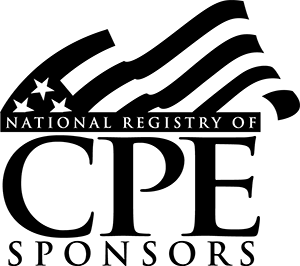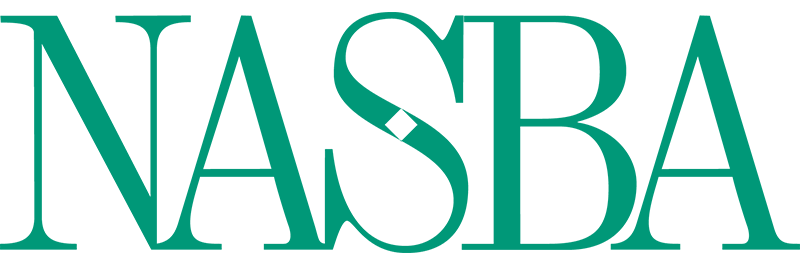Course Library
Excel users often spend minutes or hours completing tasks that can be accomplished in a fraction of the time if they know how to use the correct features or techniques. In Part 1 of this two-part webinar series, you’ll learn how to speed up your work in Excel. You’ll use keyboard shortcuts, uncover hidden functionality with the click of your mouse, restore the “classic” print preview screen in Excel 2010 and later, use the Table feature to transform filtering tasks, eliminate duplicates from a list, and much more. Upon completion of this course, you will be able to:
- Apply your own custom keyboard shortcuts
- Recognize how to take advantage of hidden menus and features
- Unlock hidden functionality by double-clicking on certain aspects in Excel
- Add the hidden Form Command back to Excel 2007 and later
- Avoid disabled features by converting Excel 97–2003 files to modern workbook formats
- Create a keyboard shortcut for Excel’s Freeze Panes feature
- Use the Compatibility Checker when saving workbooks as .XLS files
- Bypass filter drop-down lists by filtering based on cell contents with a single keystroke or mouse click
- Convert .XLS workbooks to the up-to-date .XLSX format
- Describe how to quickly access folders and workbooks, regardless of whether they’re stored on your computer or on a network
- Identify techniques that automatically provide fallback positions if you need to see an earlier version of your spreadsheet
- Double-check manual inputs easily by having Excel read numbers aloud to you
- Eliminate duplicates from a list with just a few mouse clicks
- Recognize how much your text is being reduced as you try to squeeze more on a page
- Explain how the Table feature allows you to transform filtering tasks
- Navigate large workbooks with ease by way of a hidden menu and keyboard shortcuts
- Restore “classic” Print Preview functionality in Excel 2007 and later
- Simplify repetitive tasks by creating your own keyboard shortcuts
- Wrangle long lists of data by filtering instead of sorting
David demonstrates every technique at least twice, first on a PowerPoint slide with numbered steps, and second in Excel 2016. He’ll draw to your attention any differences in Excel 2013, 2010, or 2007 during the presentation, as well as in his detailed handouts.